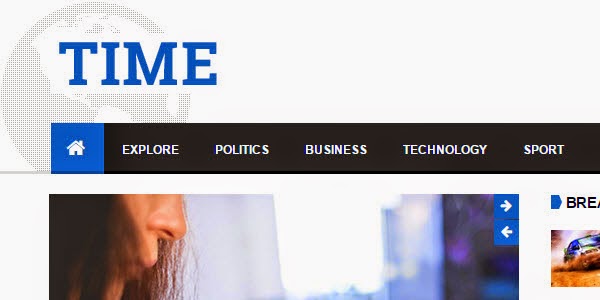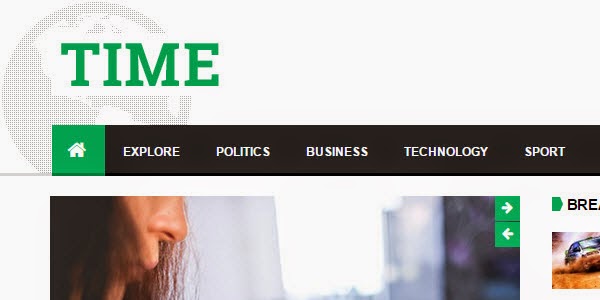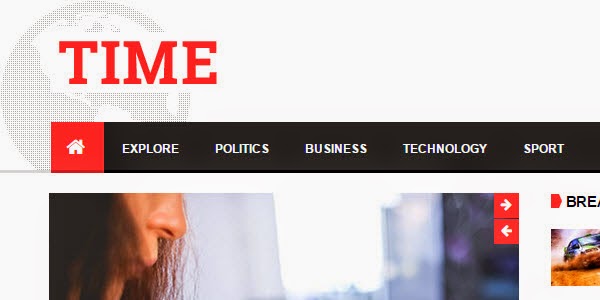Template Details
Image Gallery
The image gallery you see on this website is the Free Edition of another cool product JSN ImageShow from JoomlaShine. Please click on the below button to check the PRO Edition of this extension.
This product is shipped with component, module and content plugin, so you can place it anywhere on every website.
On this page you can see how JSN ImageShow is presented as module on top and as plugin in article content. With it, you get smooth experience and consistent performance in all browsers. The JSN ImageShow also support mobile devices normally with JS/HTML version switched automatically when you visit the website.
Currently, JSN ImageShow comes with 6 themes: Theme Classic, Theme Slider, Theme Grid, Theme Carousel, Theme Strip and Theme Flow. More themes will be released in the future.
JSN ImageShow with Theme Classic
JSN ImageShow with Theme Slider
JSN ImageShow with Theme Grid
JSN ImageShow with Theme Carousel
JSN ImageShow with Theme Strip Vertical
JSN ImageShow with Theme Strip Horizontal
JSN ImageShow with Theme Flow
Mobile optimized
For mobile device, we have built special lightweight Javascript version, so you can be absolutely sure about images presentation.

Mobile optimized presentation (screenshot made by iPhone)
Extended styles
One of hottest features in JSN Time is extended styles adapted for 5 most popular Joomla! extension: K2, Community Builder, Virtue Mart, JEvents and JoomGallery.
Technically extended styles are overrides of default extensions style (images + CSS) and located in folder /ext inside template folder. Some extensions have their own template system and you might want to turn off extended style thru template parameter in order to use those native templates.
The extensions discussed here are not included in the template package and you have to download separately. You can download the extensions on Joomla! Extensions Directory http://extensions.joomla.org/
K2
Extended style for K2 includes adapted tabs color, additional module styles, fixed alignment issues and some other minor visual enhancement.
Component styling
Here is how K2 component will look like after extended styles applied.

Module styling
Besides from extended component styling you can use template module styles for K2 modules as well.

- K2 Content Module (mod_k2_content) with module style box-green jsn-icon-article applied

- K2 Comments Module (mod_k2_comments) with module style box-blue jsn-icon-comment applied
- K2 Login Module (mod_k2_login) with module style box-yellow jsn-icon-user applied
Community Builder
Extended style for Community Builder includes adapted dropdown menu style, tabs color, additional module styles and some other minor visual enhancement.
Component styling
Here is how Community Builder component will look like after extended styles applied.

Adapted drop-menu style and tabs color on CB Profile page
Module styling
Besides from extended component styling you can use template module styles for Community Builder modules as well.

In the example above:
- CB Login Module (mod_cblogin) with module style box-yellow jsn-icon-user applied
- CB Online Module (mod_comprofilerOnline) with module style box-blue jsn-icon-online applied
- CB Workflows (mod_comprofilermoderator) with module style box-grey jsn-icon-selection applied
Virtue Mart
Extended style for Virtue Mart includes adapted Add to Cart button, additional module styles, fixed alignment issues, redesigned checkout-steps icons and some other minor visual enhancement.
Component Styling

Fixed alignment issues on Product Details page
Module styling
Besides from extended component styling you can use template module styles for Virtue Mart modules as well.

- VirtueMart Module (mod_virtuemart) with module style box-blue jsn-icon-cart applied.
JEvents
Extended style for JEvents includes redesigned calendar navigation icons and calendar table, adapted table header color, additional module styles, fixed alignment issues and some other minor visual enhancement.
Component Styling

Totally redesigned calendar navigation icons

Adapted calendar table header color

Adapted table header color on Event List page
Module styling
Besides from extended component styling you can use template module styles for JEvents modules as well.

In the example above:
- Events Calendar Module (mod_jevents_cal) with module style box-blue jsn-icon-calendar applied.
- Latest Events Module (mod_jevents_latest) with module style box-green jsn-icon-star applied.
- JEvents Legend Module (mod_jevents_legend) with module style box-grey jsn-icon-info applied.
JoomGallery
Extended style for JoomGallery includes redesigned navigation icons, fixed alignment issues, additional module styles and some other minor visual enhancement.
Component Styling

Totally redesigned navigation bar and information panel

Fixed alignment issues
Module styling
Besides from extended component styling you can use template module styles for JoomGallery modules as well.

- JoomSearch Module (mod_joomsearch) with module style box-blue jsn-icon-search applied.
- JoomGallery Treeview Module (mod_jgtreeview) with module style box-yellow jsn-icon-image applied.

- JoomGallery Latest Categories Module (mod_jglatestcart) with module style box-grey jsn-icon-star applied.
- JoomGallery Stats Module (mod_joomgallerystats) with module style box-green jsn-icon-statistics applied.
Typography
JSN Time 2 was re-designed with more emphasis on modern typography and we believe it provides the most comprehensive content presentation capability. Everything was designed with high level of refinement. Let's take a look at some examples below.
Headings
All HTML headings, <h1> through <h6>, are available. .h1 through .h6 classes are also available, for when you want to match the font styling of a heading but still want your text to be displayed inline.
In Sun Framework, you will only need to adjust ONE base size for headings (h5 equivalent), we will do all the math for you and the magic will happen in your site.
h1. Sun heading
h2. Sun heading
h3. Sun heading
h4. Sun heading
h5. Sun heading (used as base heading size)
h6. Sun heading
<h1>h1. Sun heading</h1>
<h2>h2. Sun heading</h2>
<h3>h3. Sun heading</h3>
<h4>h4. Sun heading</h4>
<h5>h5. Sun heading (used as base heading size)</h5>
<h6>h6. Sun heading</h6>
Blockquotes
Default blockquote
Wrap <blockquote> around any HTML as the quote. For straight quotes, we recommend a <p>.
Lorem ipsum dolor sit amet, consectetur adipiscing elit. Integer posuere erat a ante.
<blockquote>
<p>Lorem ipsum dolor sit amet, consectetur adipiscing elit. Integer posuere erat a ante.</p>
</blockquote>Blockquote options
Style and content changes for simple variations on a standard <blockquote>
Naming a source
Add a <footer> for identifying the source. Wrap the name of the source work in <cite>
Lorem ipsum dolor sit amet, consectetur adipiscing elit. Integer posuere erat a ante.
<blockquote>
<p>Lorem ipsum dolor sit amet, consectetur adipiscing elit. Integer posuere erat a ante.</p>
<footer>Someone famous in <cite title="Source Title">Source Title</cite></footer>
</blockquote>Alternate displays
Add <.blockquote-reverse> for a blockquote with right-aligned content.
Lorem ipsum dolor sit amet, consectetur adipiscing elit. Integer posuere erat a ante.
<blockquote class="blockquote-reverse">
<p>Lorem ipsum dolor sit amet, consectetur adipiscing elit. Integer posuere erat a ante.</p>
<footer>Someone famous in <cite title="Source Title">Source Title</cite></footer>
</blockquote>Address
Twitter, Inc.795 Folsom Ave, Suite 600
San Francisco, CA 94107
P: (123) 456-7890 Full Name
Esta dirección de correo electrónico está siendo protegida contra los robots de spam. Necesita tener JavaScript habilitado para poder verlo.
<address>
<strong>Twitter, Inc.</strong><br>
795 Folsom Ave, Suite 600<br>
San Francisco, CA 94107<br>
<abbr title="Phone">P:</abbr> (123) 456-7890
</address></pre></code>
<address>
<strong>Full Name</strong><br>
<a href="mailto:#">Esta dirección de correo electrónico está siendo protegida contra los robots de spam. Necesita tener JavaScript habilitado para poder verlo.</a>
</address>Further Information
For further typography styles, please check Bootstrap 3's Offical Documentation here: http://getbootstrap.com/css/#typeLayout
New Drag-n-Drop Layout Builder

The good new is, with the new Sun Framework, you can freely modify any layout element in JSN Time 2 to any degree with complete design control. This framework helps you go beyond any limit that you might experience with the first JSN time 2 template or any other Joomla templates in the market.
Unlimited Module Positions
Just with drag-n-drop in the Layout Builder, you can create Joomla module position on the fly without having to write a single line of code. Thanks to the power of Sun Framework, JSN TIme 2 provides UNLIMITED module positions in addition to the pre-built ones.
Layout Variations
JSN Time 2 layout system is flexible and capable than ever before. The built-in module positions are designed in smart way to cover all possible spot where you might want to put content. However, please do not be confused by them or think that they are all the variations that you can have. They are are just some examples that we create to help you speed up your site development process. You can create your own layout variation in any style you want. Bellow is live presentation of some most popular layout variations:
Easy to Start
One of the fastest and easiest ways to learn template is to install sample data and start playing with it. JSN Time 2 provides unique mechanism of installing sample data directly on your current website. Just few steps and the demo website is here.
Setup sample data
Go to template settings page and click button "Sample data" on the topbar menu.

There are 2 options for you to choose: Install only layout and style or Install only layout and style.

The installation process would start instantly and you would get the website in less than a minute.
Module Styles
Nam ut dolor interdum, condimentum nunc vitae, maximus augue. Etiam bibendum consequat justo, et consectetur lorem vestibulum nec. Vivamus leo dui, efficitur ac ante auctor, malesuada mollis turpis. Donec ac ipsum egestas, mattis dui vel, congue justo. In ac massa eget tortor interdum pharetra. Curabitur fermentum pulvinar dolor, eget ultricies nulla posuere non.Nunc feugiat eleifend tellus sit amet ultrices. Pellentesque pharetra sem eros,vitae convallis velit posuere ac. Duis tempor auctor arcu convallis condimentum. Donec nec felis feugiat, pulvinar felis sit amet, interdum eros. Integer non pellentesque erat. In ultricies ac nisi quis iaculis. Etiam posuere ultricies ipsum a congue. Donec blandit odio non lacus condimentum faucibus. Vivamus eget nibh lectus. Nulla elementum commodo laoreet. Pellentesque porttitor convallis ante, eu porttitor nisi pellentesque ut.
Aenean pharetra orci et condimentum viverra
JSN Time Design
JSN Time has incredibly beautiful clean design with ultra flexible layout built-up from 36+ module positions. The combination of 6 colors variation, 5 menu styles and 6 module styles results in a really remarkable website. In addition, super rich typography makes your content look stunning and clear for all users.
Layout
36+ module positions allowing you to have multiple layout configurations. All module positions are collapsible and can arrange modules in horizontal or vertical layout.
Menu Styles
5 menu styles to display your website navigation on multiple positions. The built-in menu module is utilized, so you don't need to install any external menu modules.
Module Styles
JSN Time provides 6 box designs, which can be combined with 450 predefined icons for outstading module styling. Make your modules look good easily!
Docs & Support
Documentation
JSN Time 2 is equipped with very comprehensive documentation package that will help you with template utilization.
-
Configuration Manual
This PDF document gives you detailed description of every template feature. You can print and use this document as a reference every time you want to configure your template.
Support
Technical support is available for everyone who use our products via Support Forum. Here you will find forums for FREE and PRO editions owners and get support from our support team as well as thousands of active members. Please notice: We support FREE editions owner to fix bug only.
When purchasing our products you are backed up with professional and timely support, 16-hour response time is guaranteed for PRO editions owners only.
Menu Styles
JSN Time provides 5 menu styles to present your website navigation. The default Joomla! built-in menu module (mod_mainmenu) is utilized, so you don't need to install any external menu modules.
Top Menu
![]()
Top Menu allows you to arrange menu items in horizontal line and assign icons to them. All icons are configured directly in menu item settings page which is very convenient.
Main Menu

Main Menu is very powerful menu built with clean accessible XHTML code structure and effective drop-down submenu panels.
Main Menu with icons
![]()
You can add icon to each menu item to make them much clearer and more appealing. Icons are configured directly in menu item settings page, which is very convenient.
Side Menu

Side Menu is very unique vertical menu with slide-out panels. This menu is extremely efficient when you have complex navigation with a lot of menu items.
Tree Menu

Tree Menu represents menu items in clear tree-like hierarchy, which is very appropriate for indexing menu. By default all submenu items are collapsed until you select the parent menu item.
Div Menu

Div Menu is simple yet nice menu bar with items separated by slightly visible dashes. This menu is very suitable for footer navigation presentation.
Color Variations
JSN Time provides 6 major color variations for your taste. Each color variation covers not only the main background, but also color of drop-down menu, links, table's header and some others.
Color variations
Click on any screenshot to LIVE demo of that color variation. (reset to default)
Interactive images presentation by JSN ImageShow extension
Color configuration
Each template color can be configured by 3 different ways:
By template parameter

Template color can be set by template parameter Template Color in administration panel.
By "Page Class Suffix"

Template color can be defined in parameter Page Class Suffix of menu items as custom-color-xxx.
By Site tools panel

Template color can be selected by website visitor from Color Selector in Site tools.
CSS/JS Compression
At JoomlaShine.com, we put great efforts in optimizing our templates performance by multiple techniques like image sprites application, clean html code output and now one new step CSS/JS Compression.
What it does is to combine all CSS/JS files into a single file and deliver it in GZIP compressed state to browser. This feature significantly reduce http request number to server as well as overall loading size, which results in 35% performance boost.

Before enabling CSS/JS compression

After enabling CSS/JS compression
CSS/JS Compression feature is enabled on this demo website. You can check the source code to see how it works.
Custom CSS File(s)
This feature allows you to load multiple custom CSS files among with template default files. This feature is very useful, when you have special dedicated CSS file for content styling.

Custom CSS files are loaded among with other template CSS files
Just put custom CSS files to template's CSS folder and define them in template parameter Custom CSS File(s) each file name at a line. If you enable CSS/JS Compression feature, all custom CSS files will be compressed as well.